Basic Technology Requirements
If you register for distance education courses (online, hybrid online, or virtual) at SUSCC, you must have the necessary technology to access Canvas course materials and complete course activities such as assignments and quizzes. This means having access to a computer no more than five years old that is connected to reliable high-speed Internet. This computer must also be equipped with a working webcam and microphone.
Note: Mobile devices such as phones and tablets are not compatible with the required test proctoring software used in distance education courses.
Note: In addition to these technology requirements, online students must also possess certain Technical Skills to be successful in an online class.
Computer Specifications for Online Classes
Before registering for a Distance Education course (online, hybrid online, or virtual), be sure you have access to a computer that is compatible with Canvas and the test-proctoring services used in those courses.
- Canvas recommends regularly updating your computer operating system and browser with the latest security updates and upgrades. Using a computer no older than five years with at least 1GB of RAM produces the best experience. Visit the Canvas browser and computer requirements web page for more details.
- Online test-proctoring will be required through Honorlock as determined by the instructor. Honorlock requires no download to your computer but does require the use of the Chrome browser. The Honorlock extension must be enabled in Chrome or you will be promted to enable it when accessing your test.
Technology requirements for individual courses may vary, and your course may require additional hardware and/or software. See the course syllabus or contact the instructor for additional technology requirements.
Webcam, Microphone, and Speakers
Distance education students must have a working webcam, microphone, and speakers attached or built into their computer. 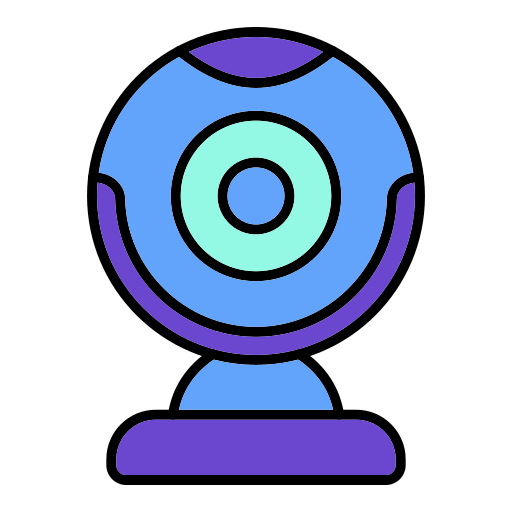
Headphones are not permitted during proctored exams or quizzes. Some instructors may require an additional webcam for use during proctored exams. See details in the Canvas course.
Web Browser Requirements for Canvas
For best performance, Canvas should be used with the latest release of Chrome, Firefox, or Safari.
Your browser should notify you if there is a newer version available. You can verify that the browser you currently use is up to date with the browser checker tool located in the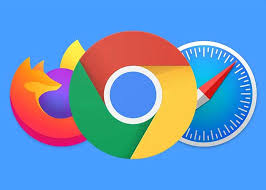 Canvas Guide: What are the browser and computer requirements for Instructure products? This Canvas Guide also contains more information on computers, mobile devices, browsers, and troubleshooting problems.
Canvas Guide: What are the browser and computer requirements for Instructure products? This Canvas Guide also contains more information on computers, mobile devices, browsers, and troubleshooting problems.
Important troubleshooting tip: If you experience problems with Canvas or it behaves in an unusual way, try a different browser. All three of the recommended browsers may be downloaded free from their websites.
*Testing through Honorlock requires the use of the Chrome browser. You can download the Chrome browser free for either Windows or Mac operating systems.
Mobile Devices
The Canvas interface was optimized for desktop displays, so smaller screens, such as phones or tablets, may not display correctly. For the best user experience on a mobile device, please download the Canvas mobile application from the Apple store or Play store (Android). These mobile applications require the latest Android or iOS versions. After opening the app on your device, click Find my school and click on Southern Union -New or ACCS. 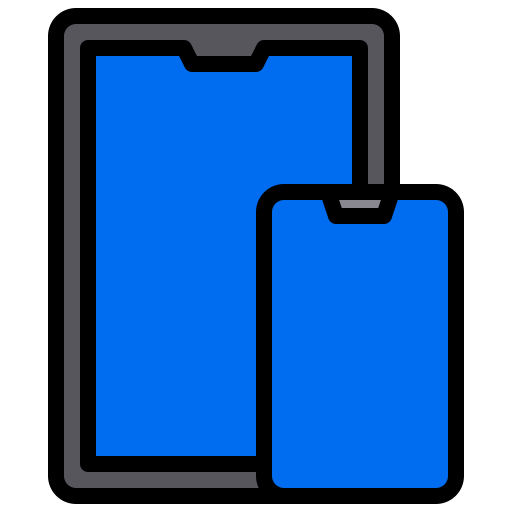
Canvas support offers limited help for mobile browsers. For additional details, please reference the limited-support mobile browser guidelines.
Third-party applications integrated with Canvas may be required in your course. These might not work on a mobile device (phone or tablet). Also, some instructors won't allow them to take tests.
Note: It is best to use a computer, rather than a mobile device, for most of your activity in a distance education course.
*Mobile devices cannot be used when testing through Honorlock.
Internet Connection Speed
Along with compatibility and web standards, Canvas has been carefully crafted to accommodate low-bandwidth environments.
It is recommended to have a minimum Internet speed of 512kbps.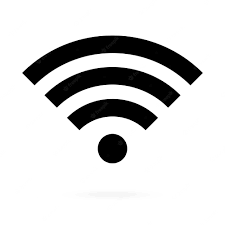
Be aware that technologies used in individual courses vary. See the course syllabus or contact your instructor for additional technology requirements.
A strong internet connection is vital when using test proctoring software to avoid disconnections and to decrease buffering pauses while viewing videos.
Note: WiFi connections are available for use in most campus areas. You may connect to the SUSCC - Open wifi without a password.
Important troubleshooting tip: You should use an Ethernet cable to plug your computer directly into the modem while taking a test to ensure a strong connection.
How can I determine my current Internet speed?
- Visit www.bandwidthplace.com.
Emergency Computer Use
In the event of a computer emergency, the Southern Union LRC and Student Success Center have computers on-site that are available for student use on a first-come basis during normal business hours.
Additionally, two laptop computers are available at the H. Grady Bradshaw Library in Valley and the Opelika Public Library in Opelike that students can check out to use in the library during normal business hours. (Check websites for phone number and operating hours.)
Adobe Acrobat Reader
Adobe Acrobat Reader software is the free global standard for viewing and printing PDF documents. It is the only PDF file viewer that can open and interact with all types of PDF content.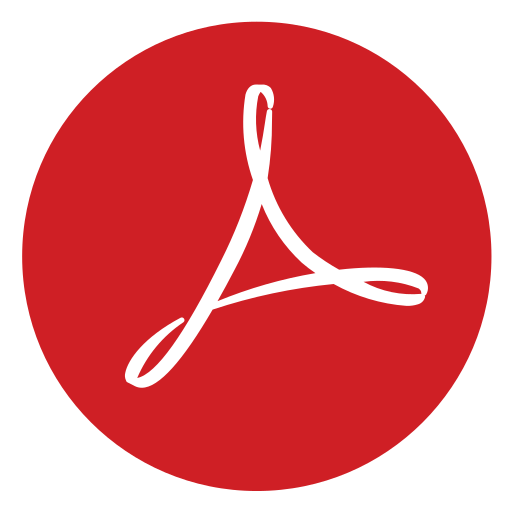
Zoom
Zoom is a conferencing tool used to hold virtual class meetings and can also be used for tutoring or help in any course. You will access an individual Zoom meeting through a link
provided by your instructor in an email, or for class meetings, your instructor will probably instruct you to use the Zoom link in the left navigation of your Canvas course.
A student must enable or install a browser extension before accessing Zoom on their computer for the first time.